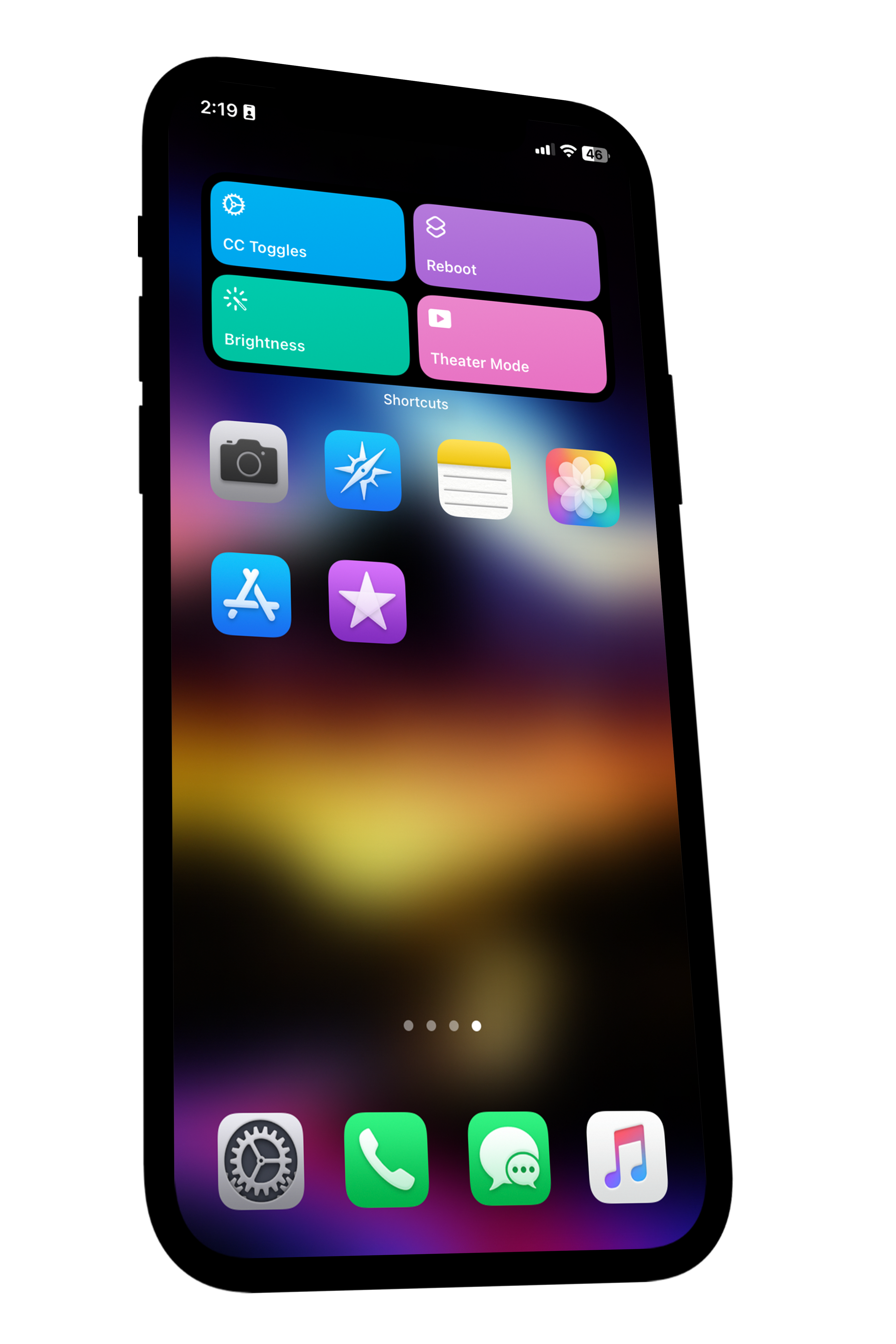
iBackupBot Mods
Cool device mods installable through modified device backups.
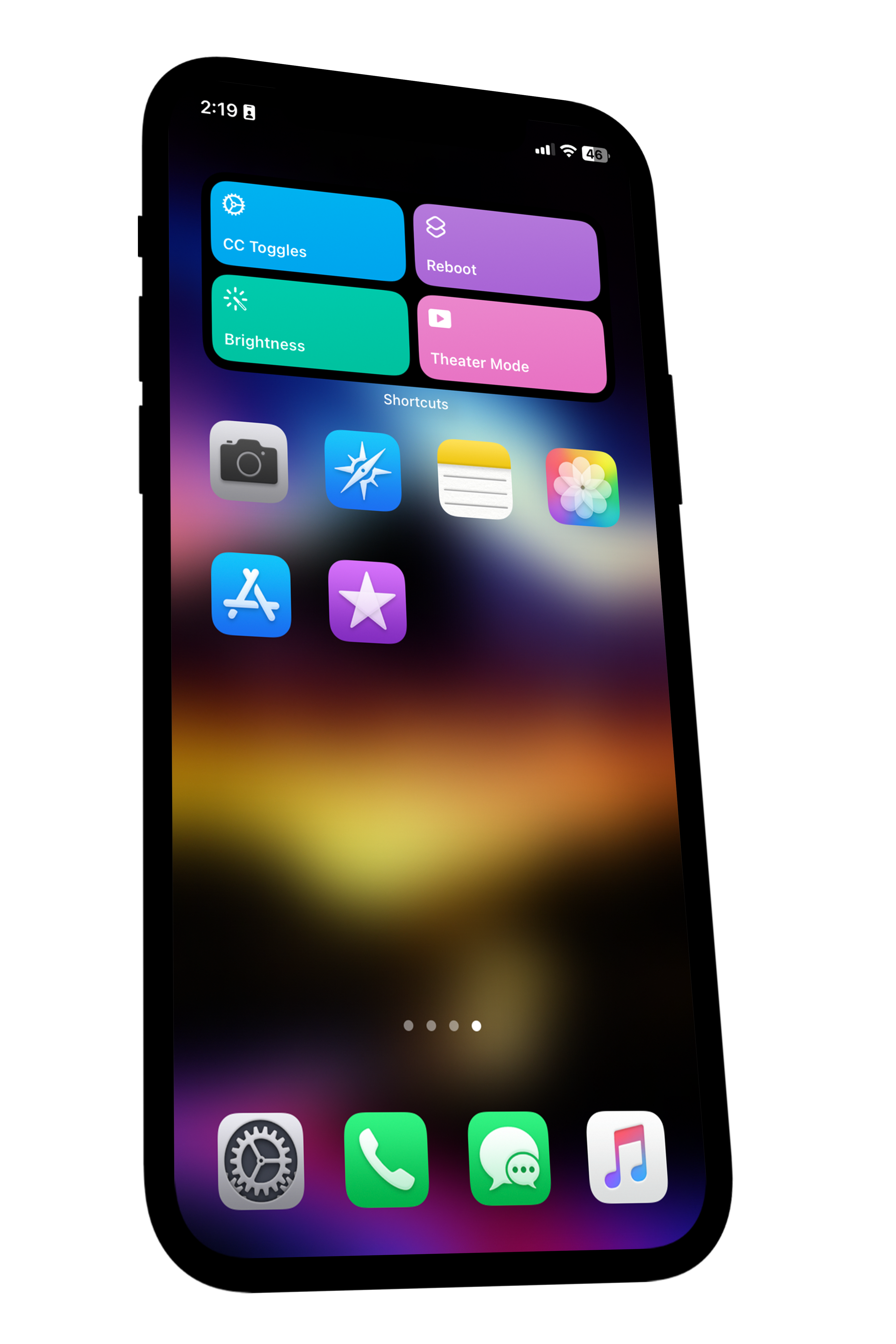
Cool device mods installable through modified device backups.
I, iTech Expert, am not liable for any damages to your device. Nevertheless, should any issues arise, I am happy to help you fix it. You can find my social media profiles at bio.link/iTechExpert21. Additionally, please note that updating to a new iOS version should not remove any modifications, but it may break some as Apple could have fixed it.
- I recommend backing up your device before applying any mods, just as a precaution in case something goes wrong.
- If you're using a Windows computer, install iTunes from Apple's website (if not already downloaded and installed from Apple's website).
- These restorations you will do are only partial restorations. Only the mod is being restored / applied to your device. For example, when we restore from the iBackupBot Custom Icons iOS mod, we are only modifying the custom icons; nothing else. However, I did notice that some of my apps got signed out when I tested out these modified backups, so just be mindful that your applications may get signed out. Many claim that they were not signed out, so perhaps I was the only one who experienced this.
- Please turn OFF Find My before applying mods to your device. You can turn this back on after you applied the mods to your device.
- During the setup of the device after the partial restore, simply setup your device, and when you reach the "Apps & Data" page with the "do not transfer data" option, select it and continue following the remaining steps.
- If there are any important notes on any mods page, please read it before applying the mod.
- If you encounter a 'Restore Error' during the first attempt, close iTunes (if open) and iBackupBot. Restart your PC or Mac and your device, then try again.
- Using macOS isn't stable as using Windows, so Windows is recommended for applying my mods. If you own an intel Mac, you can use bootcamp assistant to get Windows. If you own an Apple silicon Mac, you will need to use a virtual machine. I sadly no longer have a tutorial on how to install windows on a Mac using bootcamp, because YouTube decided to take down my video, but other videos like mine made by others seem to be still up. I don't know what YouTube is doing, but you can find another tutorial on YouTube, if you need help setting up a virtual computer or installing Windows using Bootcamp.
- If "Signal - Private Messenger" is installed, transfer your data to another device first, then apply the mod after. For some reason, when I applied some of my mods to my personal device, Signal kept crashing, so I had to re-download it.
*For users with an Apple Watch*:
- Restoring your iPhone with an Apple watch paired, might break your phones connection to your watch, so make sure to restore your watch first, then your iPhone. Once you have setup your iPhone, you can then setup your watch. In iCloud settings, make sure that under Apps using iCloud, *Watch* is on. After it's enabled, you can then restore your watch, then restore it from a backup when done setting up your iPhone.
- Because of the small screen, iPhones with smaller screens could have difficulty seeing the WiFi password. To go by this, try changing the font size. If that doesn't work, try switching to landscape mode if it's available.
- Your known Wi-Fi networks might be reset in the process of applying the KnownNetiOS mod, so just be aware of that. However, according to most testers who tried this out before the public, their WiFi networks weren't reset.
- Because there is now an option to manage known networks on iOS 16, if you are using iOS 16, you won't see the known networks panel in your Wi-Fi settings.
These modified backups should work on iOS/iPadOS 15 to the latest iOS 18. However, be aware that a mod might not work on your device OS version.
If you need help installing or removing any mod, you can either message me through my socials at bio.link/iTechExpert21, or you can also watch this video tutorial -> *WATCH NOW* Please note that, this video tutorial is made for all my mods, except the custom icons mod. The custom icons mod has its own tutorial, the tutorial for the icons mod can be found on the custom icons mod page.