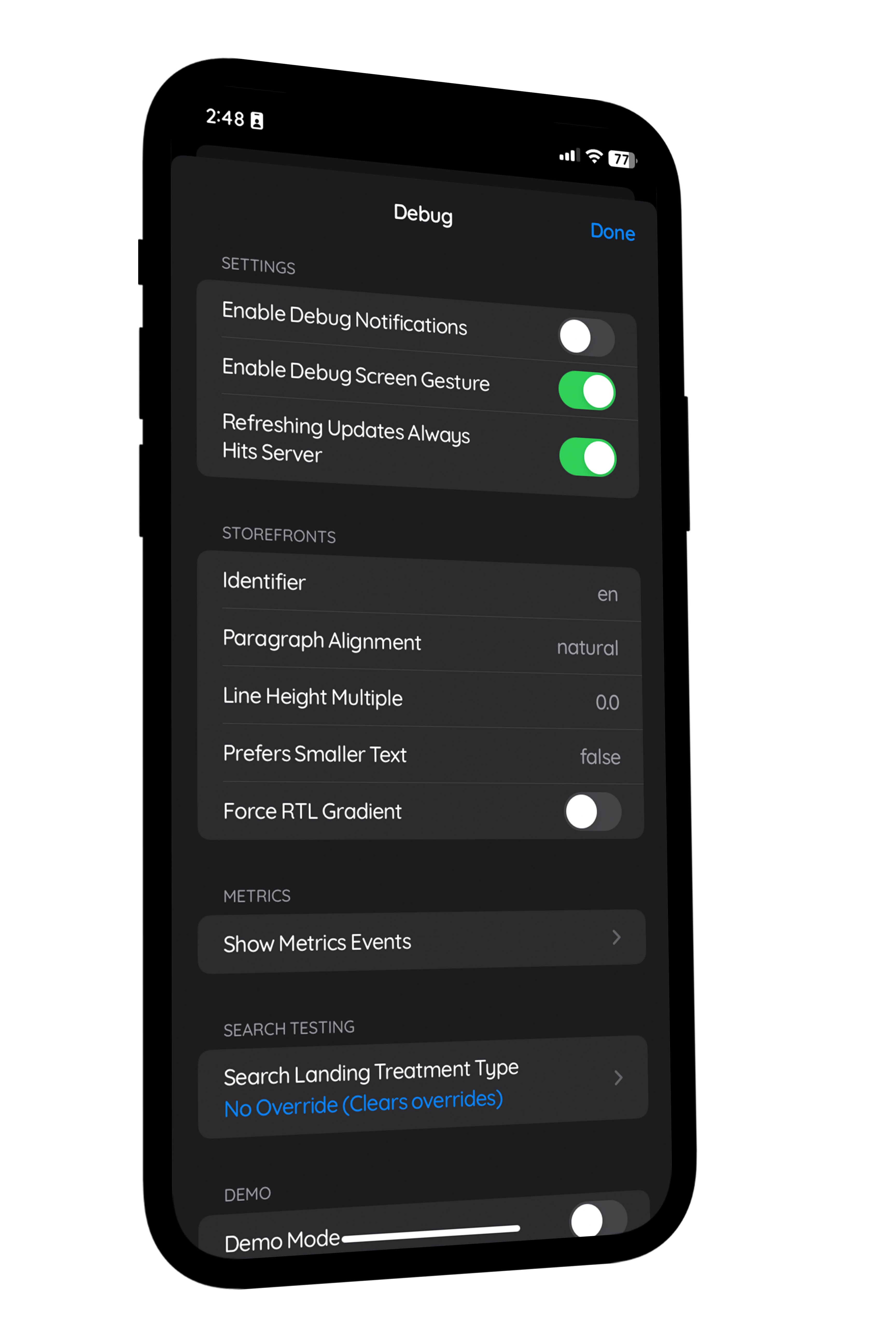
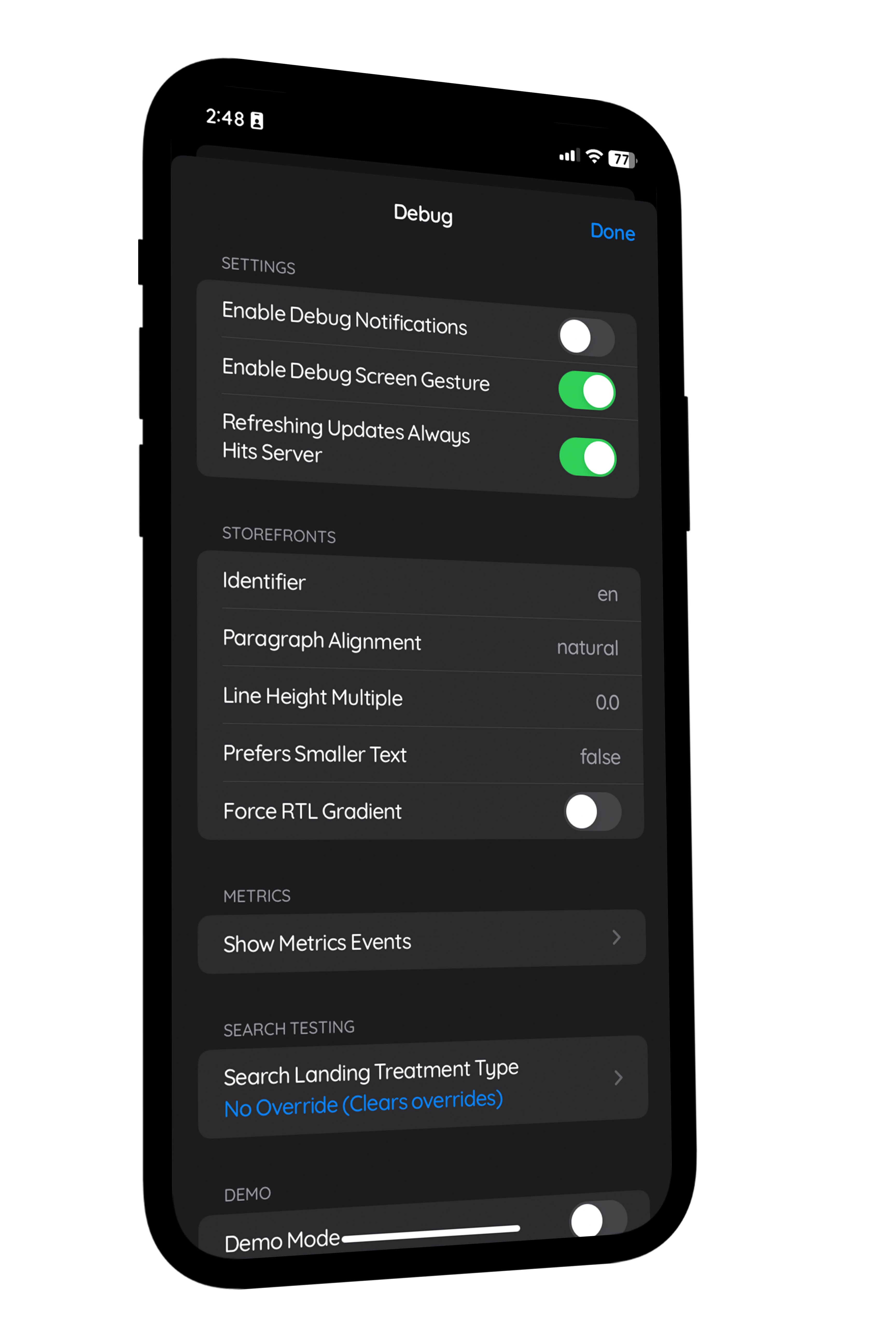
Thanks to @itstrant for the App Store Debug Panel file used in the backup!
Update April 11, 2023:
This mod sadly no longer works on iOS 16.3.1 & higher, I am not sure if it works on 16.3, but it should work on iOS 16.2, and below.
Need help following the written instructions? Watch the video tutorial -> CLICK ME, while doing the written instructions. To disable/remove the debug panel, instead of selecting the "Enable App Store Debug Panel" folder, select the "Disable App Store Debug Panel" folder.