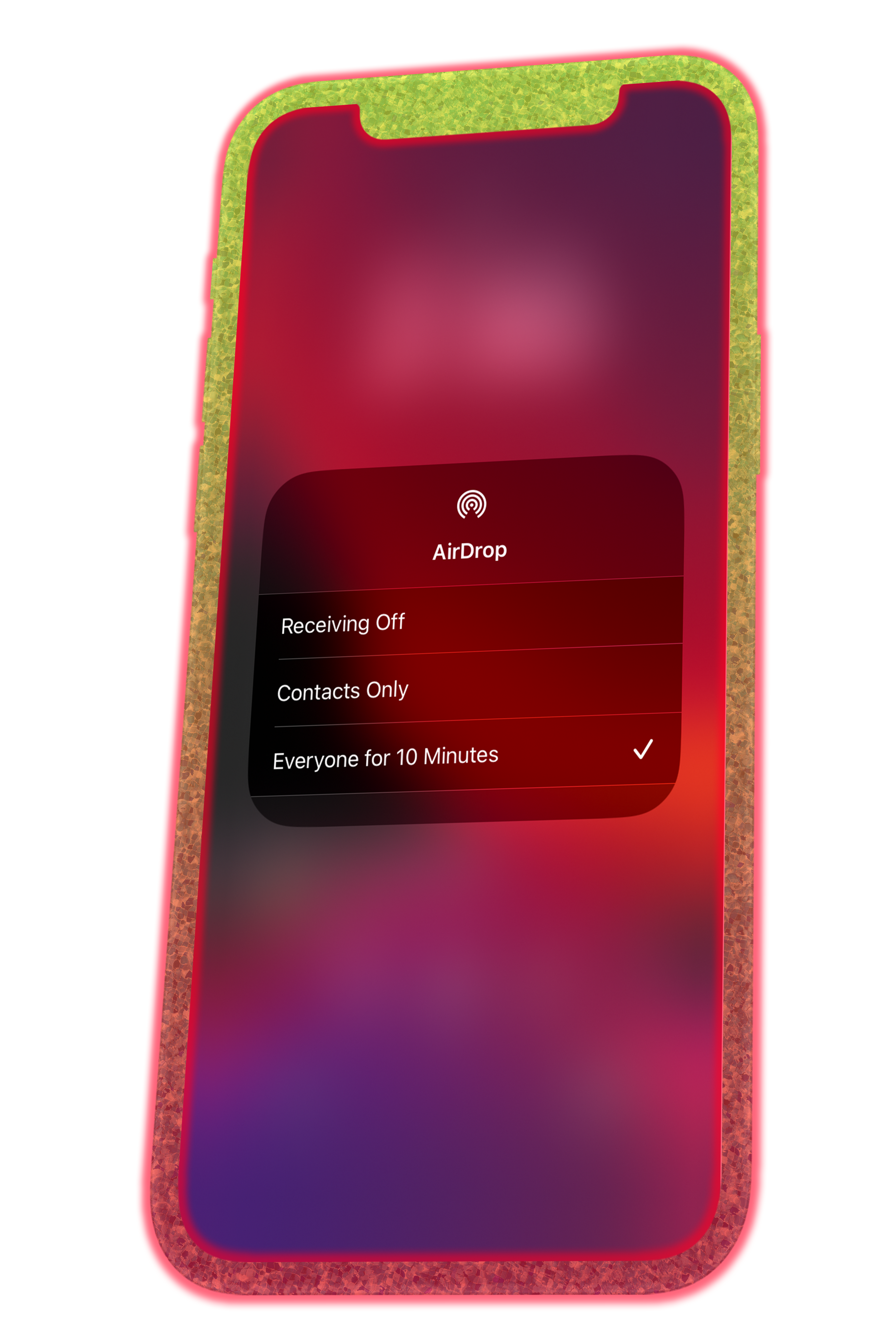
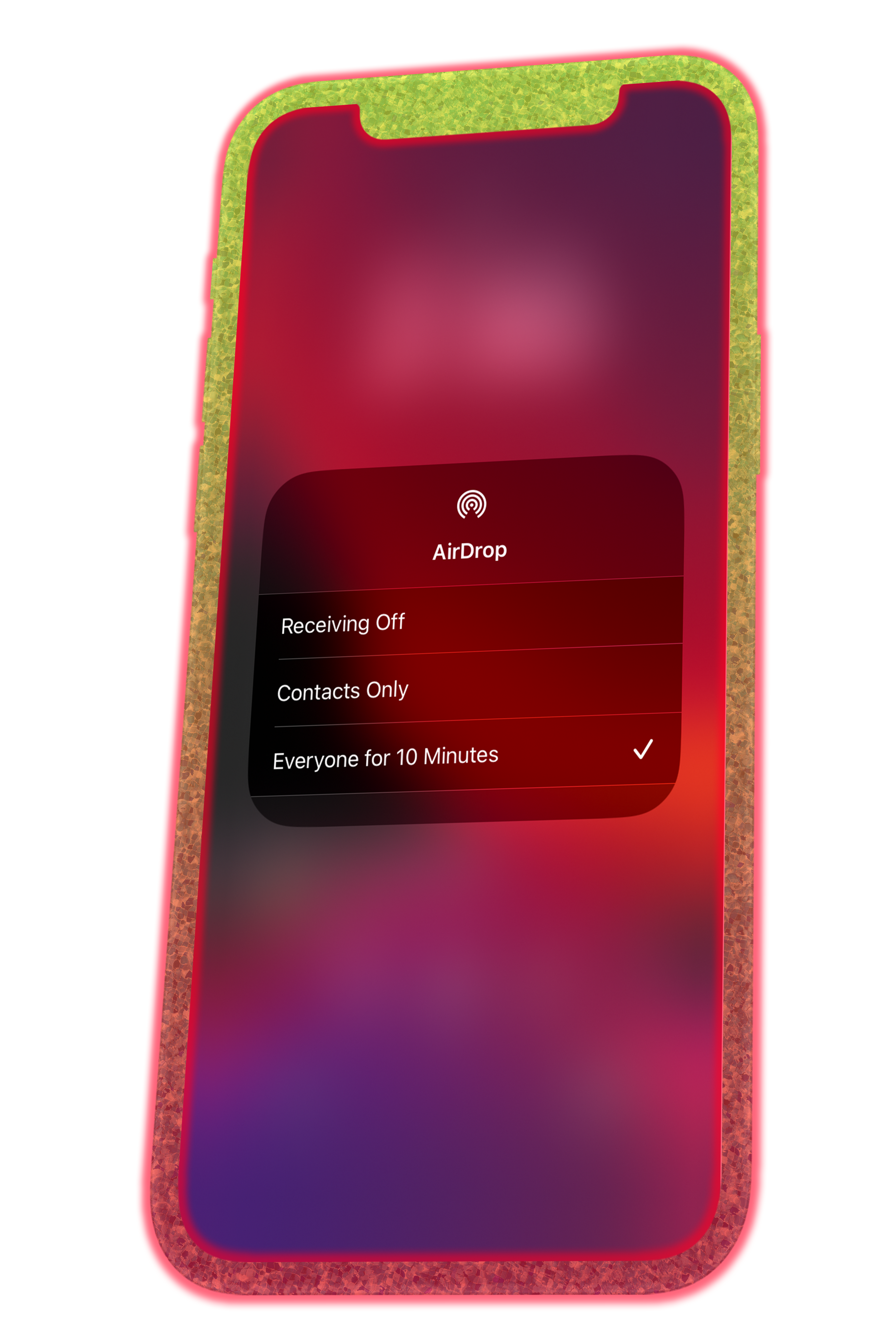
Recently, I released this mod but it turns out that iBackupBot didn't properly save the file in the backup, so you were basically installing a useless mod. I have now fixed this and highly apologize for the inconvenience.
This mod is for you if you frequently use AirDrop and hate the new everyone 10-minute time limit. You can now force set AirDrop to "everyone" and get rid of the 10-minute time limit with my new Air10 mod. If you choose to proceed and install my mod, you will need to disable Bluetooth from the control center in order to completely turn off AirDrop once the mod has been applied. If you try to disable AirDrop through settings or the control center's AirDrop menu, AirDrop will automatically turn back on to the "everyone" setting.
Need help following the written instructions? Watch the video tutorial -> CLICK ME, while doing the written instructions. To remove the mod, open the com.apple.sharingd file, then remove lines number 5, & 6, save the file, then restore the file to your device.