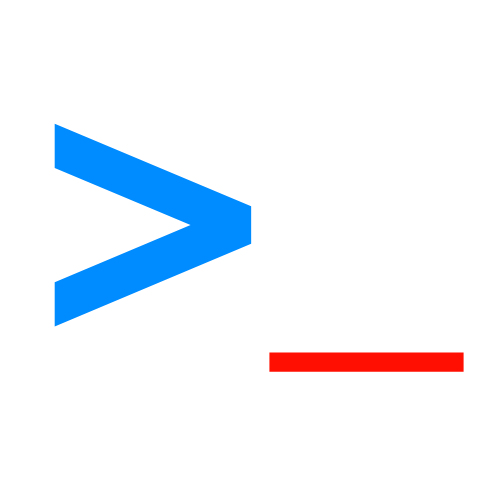
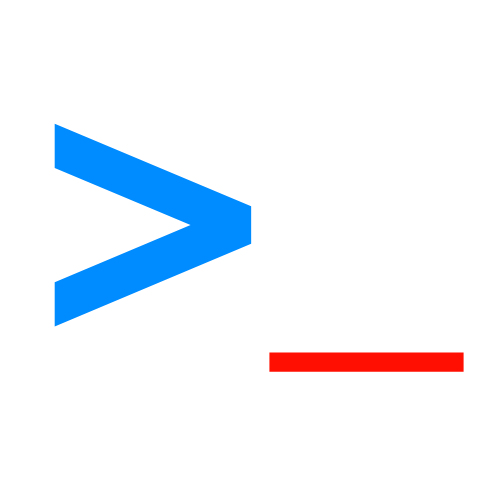
1. Shut down your Mac. Once it’s powered off, press and hold the power button until you see the “Loading startup options” screen.
2. Select "Options," then click "Continue." If prompted, enter your login password.
Press and hold Command + R while booting your Mac.
1. Shut down your Mac.
2. Press the power button, then quickly press and hold Command + Option + R.
3. Keep holding the keys until you see a spinning globe and the message "Starting Internet Recovery. This may take a while."
4. Connect to a Wi-Fi network, then wait for the Mac to boot into Internet Recovery. This may take some time, so be patient.
For Apple Silicon Macs, Internet Recovery is now integrated into the standard Recovery Mode.
Press and hold Option + Command + R.
Press: Shift + Option + Command + R
1. Unplug the Mac from the charger and remove peripherals.
2. Press and hold Shift + Control + Option and the power button for ten seconds.
3. Let go of all keys and reconnect the charger.
4. After all 3 steps, press the power button to boot your Mac.
1. Press and hold Command, Option (or Alt), P, and R, keys at once and turn on the device. Make sure to hold down the keys until the Mac restarts again. Better still, let it reboot twice. Then, release the keys at once. Now, your Mac should restart normally if the issue is with the NVRAM / PRAM.
Enable: defaults write com.apple.Finder AppleShowAllFiles true; killall Finder
Disable: defaults write com.apple.Finder AppleShowAllFiles false; killall Finder
Command: open (drag folder)
Command: caffeinate -s (Keep your Mac awake while it’s charging)
Command: caffeinate (Keep your Mac awake till you close terminal)
Command: caffeinate -t 2400 (2400 is the amount of time in seconds that you want your Mac to stay awake)
Type: cd Downloads, then, type: curl -O (link to file)
Type: defaults write com.apple.screencapture disable-shadow -bool TRUE; killall SystemUIServer
To change the default name:
Type: Enable: defaults write com.apple.screencapture name "your chosen name"
Then: killall SystemUIServer
To change the default location:
Type: defaults write com.apple.screencapture location ~/your/chosen/location
Then type: killall SystemUIServer
To change the default file-type:
Type: defaults write com.apple.screencapture type jpg
Type: /usr/bin/security cms -S -N "Common Name of cert you want to use" -i /path/to/unsigned/profile.mobileconfig -o /path/to/newly/signed/profile.mobileconfig
1. Boot into Single User Mode ⌘ + S.
2. Mount the drive by typing /sbin/mount -uw /System/Volumes/Data then ↩.
3. Remove the Apple Setup Done file by typing rm /var/db/.AppleSetupDone then ↩.
4. Reboot by typing reboot then ↩.
5. Complete the setup process, creating a new admin account.
Type say, then after that type what ever you want your Mac to say.
To enable Type: openssl enc -aes-256-cbc -e -in (drag original file) -out (drag same file but with new name at the end)
To disable Type: openssl enc -aes-256-cbc -d -in (drag encrypted file) -out (drag same file but make a new name at the end where it showed the name of the file)
Type: defaults write com.apple.dock autohide-time-modifier -float 0; killall Dock
If you want to go back to normal type: defaults write com.apple.dock autohide-time-modifier; killall Dock
Type: defaults write com.apple.screencapture location ~/your/chosen/location
Then type: killall SystemUIServer
To Get Private iP type: ipconfig getifaddr en0
To Get External iP type: curl ipecho.net/plain; echo
To see list type: launchctl list
To remove service type: launchctl remove com.apple.service
Type: pmset sleepnow
First type: sudo nvram -c
Then type: sudo shutdown -r now
To enable shutdown timer type: sudo shutdown -h +(hours in minutes)
To cancel/abort shutdown timer type: sudo killall shutdown
To enable Lock Screen Message type: sudo write /Library/Preferences/com.apple.loginwindow LoginwindowText "Custom Text Here"
To disable Lock Screen Message type: Default: sudo write /Library/Preferences/com.apple.loginwindow LoginwindowText
Type: ditto (drag original folder) (drag new folder)
Type: security find-generic-password -wa (SSID)
Type: system_profiler SPDisplaysDataType |grep Resolution
Type: while x=1; do /System/Library/PrivateFrameworks/Apple80211.framework/Versions/Current/Resources/airport -I | grep CtlRSSI; sleep 0.5; done
If you want to stop press control + c.
To enable root user Type: dsenableroot
To disable root user Type: dsenableroot -d
Type: "su" to Login as root user.
To change how frequently your Mac checks for updates type: defaults write com.apple.SoftwareUpdate ScheduleFrequency -int 12 (change number 2 to how many days you want to lapse between the update checks.
To go back to default type: defaults write com.apple.SoftwareUpdate ScheduleFrequency -int 7
Type: softwareupdate -l
Install Specified Package
softwareupdate -i [package name]
Install Packages Available:
softwareupdate -i -a
Type: dscacheutil -q user | grep -A 3 -B 2 -e uid:\ 5'[0-9][0-9]'
Type: defaults write com.apple.dock ResetLaunchPad -bool true; killall Dock
Type: sudo /Applications/Server.app/Contents/ServerRoot/usr/share/devicemgr/config/wipeDB
Enable: sudo spctl --master-enable
Disable: sudo spctl --master-disable
Check current status: sudo spctl --status
Type: sudo nano /etc/motd
Then type your message that you want, after that click control + O then hit enter and then click control + x to quit.
To reset and delete message open Finder app, and click “Go” in the menu bar and click “Go to Folder” and type “/etc/motd”.
Make sure to close and reopen terminal for it to take affect.
To check if you have a message already type “cat /etc/motd”.
Get current MAC: ifconfig en0 |grep ether
Spoof your MAC: sudo ifconfig en0 ether (custom MAC) (A MAC address should look like: 5E:6C:A0:C8:DE:7E)
1. Open terminal and type openssl rand -hex 6 | sed 's/\(..\)/\1:/g; s/.$//'.
2. Disconnect Wi-Fi, and sudo ifconfig en0 ether random address.
3. Connect to Wi-Fi.
Type: sudo /System/Library/PrivateFrameworks/Apple80211.framework/Versions/Current/Resources/airport "en0" -z
sudo rm -R /Library/Preferences/com.apple.Bluetooth.plist
Type: open -a (name of app)
Type: sudo codesign --force --deep --sign - /Applications/iTunes.app
Type: "open /System/Library/CoreServices/Finder.app/Contents/Applications", then drag AirDrop to your dock.
To enable type: sudo nvram StartupMute=%00
To disable type: sudo nvram StartupMute=%01
Type: sw_vers
Hide: defaults write com.apple.systempreferences AttentionPrefBundleIDs 0 ; killall Dock
Show: defaults write com.apple.systempreferences AttentionPrefBundleIDs 1 && killall Dock
Type: cat (drag file)
Type to shutdown: sudo shutdown -h now
Type to restart: sudo shutdown -r now
1. Press command + S
2. Type commands below when you are able to type.
Type: mount -uw /
Then: rm /var/db/.applesetupdone
Then Type "Reboot" when finished.
1. Type: pkgutil --expand (drag pkg) ~/Desktop/replacewithappname
2. Open folder and right-click on the pkg file, then click show package contents.
3. type: tar -xvf (drag payload) -C (drag made folder)
4. Wait till its done, then you can open the app inside the made folder.
If you want to lock a zip for multiple files within a folder type: zip -er (path to new file with .zip extension at end) (drag original folder)
If you want to lock a zip for a single file, type: zip -e (path of new file) (drag original file)
Type: ping -c 10 www.apple.com
Type: Ping "iP" -t -l 40000
Number can go all the way to “65500”. Higher than that will not work.
FCP type: mv -v ~/Library/Application\ Support/.ffuserdata ~/.Trash
Logic Pro type: mv -v ~/Library/Application\ Support/.lpxuserdata ~/.Trash
"MUST RUN FROM MACOS RECOVERY MODE"
1. Boot Mac into recovery mode.
2. Click utilities in menu bar, and open Terminal
3. Type any command from below.
Enable: csrutil enable
Disable: csrutil disable
Type: cd (drag folder that contains .DS store file); find . -name '.DS_Store' -type f -delete
Type: killall NotificationCenter
Type: chmod 744 ~/path/to/file or /path/to/folder
chmod 744 definition: Sets permissions so that, “Owner / User” can read, write and execute, while “Group” can read but can't write or execute, and “Others” can read but can't write or execute.
Open Finder, then click Go in menu bar, then click Go to Folder, then type ~/Library/Caches, then you can delete all the files there.
Increase the Icons Size in Launchpad:
defaults write com.apple.dock springboard-rows -int 4
defaults write com.apple.dock springboard-columns -int 4;killall Dock
Decrease Icons Size in Launchpad:
defaults write com.apple.dock springboard-rows -int 7
defaults write com.apple.dock springboard-columns -int 6;killall Dock
Make sure home-brew is installed, then type/run: brew install speedtest-cli, then type/run: speedtest-cli
mv (drag folder in old location) (drag new folder in new location)
Copy folder: cp -R (drag the folder you want to copy) (drag new location where you want to copy folder too), then run the command.
Move folder: mv (drag folder in old location) (drag new folder in new location)
Get a List All IPSW Files for All iOS Devices from Apple
Command: curl http://ax.phobos.apple.com.edgesuite.net/WebObjects/MZStore.woa/wa/com.apple.jingle.appserver.client.MZITunesClientCheck/version | grep ipsw | sort -u | sed 's/
Get a list of all iPhone IPSW files from the command line
Command: curl http://ax.phobos.apple.com.edgesuite.net/WebObjects/MZStore.woa/wa/com.apple.jingle.appserver.client.MZITunesClientCheck/version | grep ipsw | grep iPhone | sort -u | sed 's/
Get a list of only a specific iOS version from Apple:
Command: curl http://ax.phobos.apple.com.edgesuite.net/WebObjects/MZStore.woa/wa/com.apple.jingle.appserver.client.MZITunesClientCheck/version | grep ipsw | grep 16.0 | sort -u | sed 's/
Type: shortcuts run "Name of shortcut" (include the quotes when typing the name)
Type: rm-rf (drag file or folder)