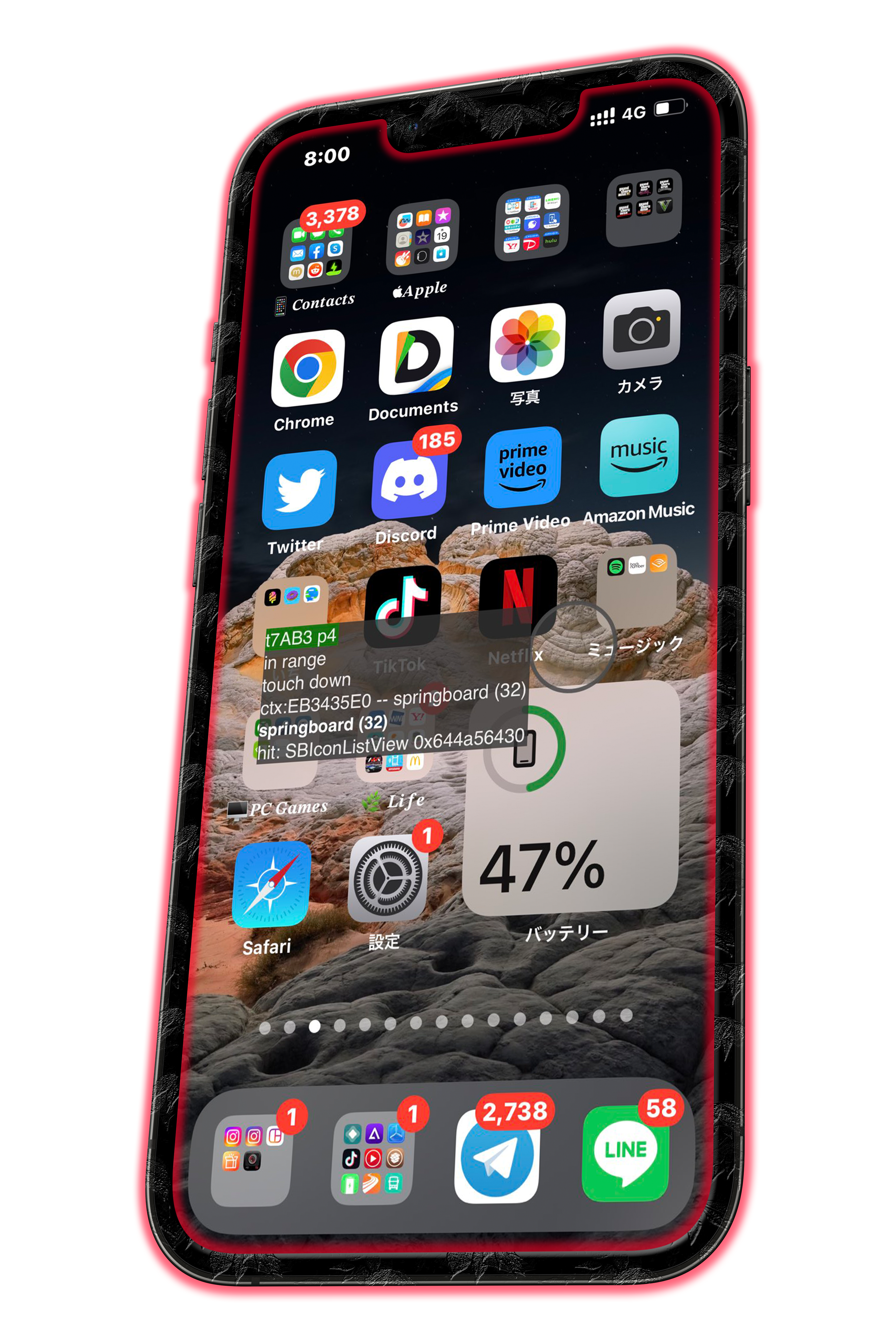
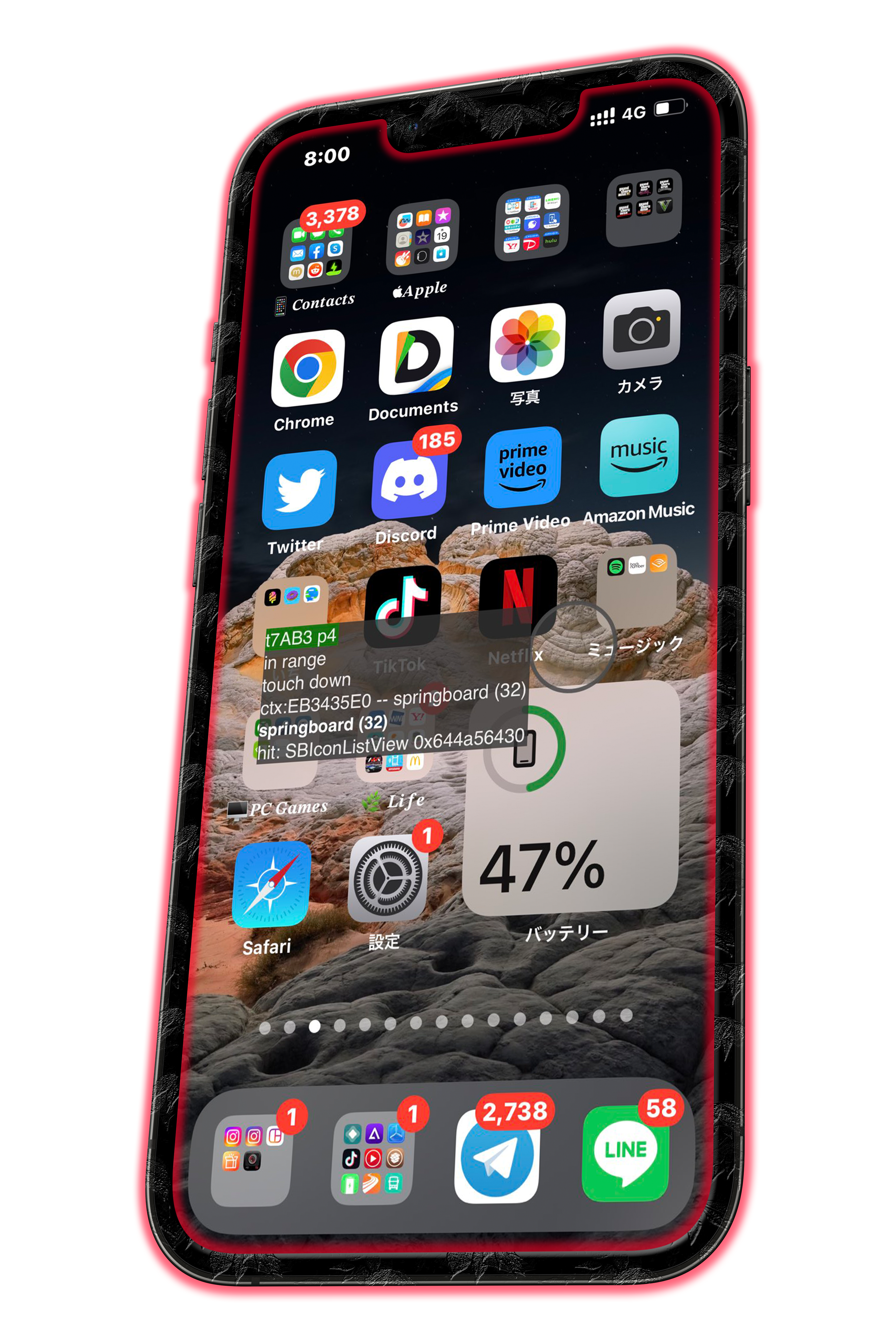
This new mod enables the touches on your device. Sadly, there's a menu that pops up with the touch icon (like shown in the header above), but at least you can see the touches. Thank you to @unknown_tags on Twitter, for helping with this mod.
Need help following the written instructions? Watch the video tutorial -> CLICK ME, while doing the written instructions. To remove the mod, simply, open the file that you're restoring to your device, then under the key BKDigitizer..., change true to false, then save the file and restore it to your device.