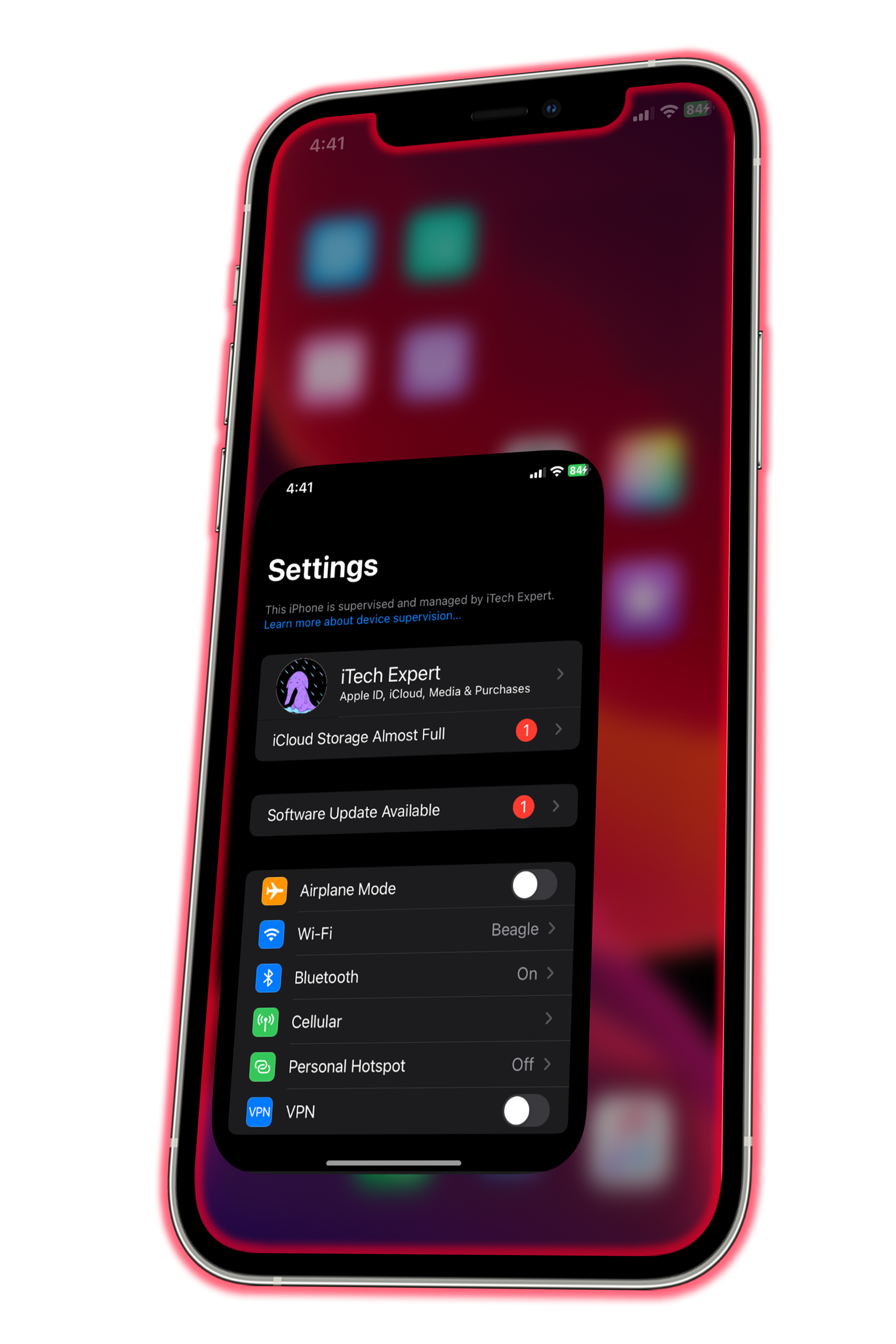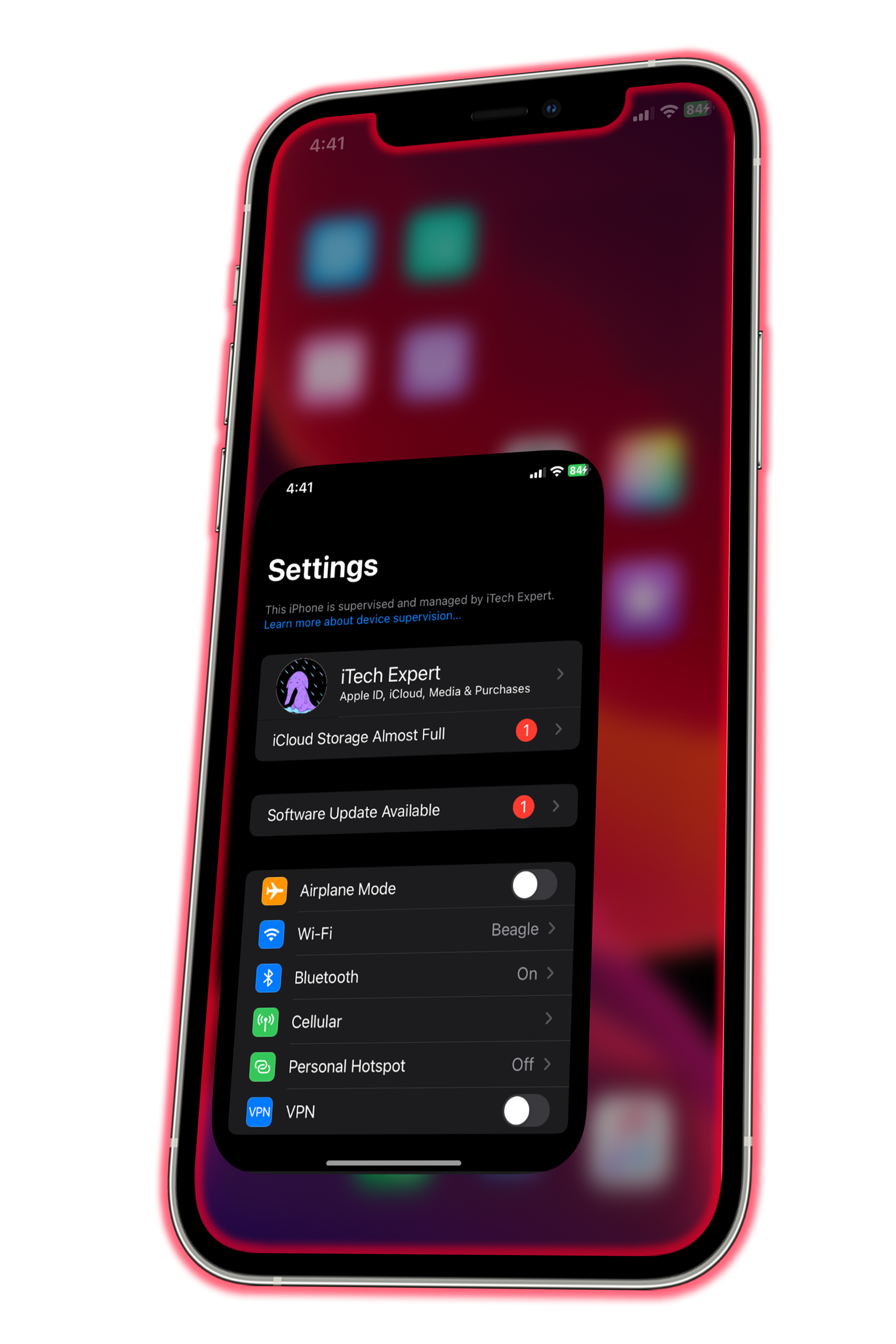Launch iBackupBot, click the folder icon, then select the "BlazerSpeed" folder to load the backup.
Double-click on the BlazerSpeed backup under the backups section, click System Files, then search for *com.apple.UIKit* (without the asterisk). Open the com.apple.UIKit file to edit it (if prompted to click cancel or ok, click cancel to open the file), then in the string where it says "0.2", replace that number with 0 period *the number you want*, such as for example, 0.3.
The lower the numbers are, the faster animations go, the higher the numbers are, the slower animations go. So for example, 0.1 is fast, but 0.10 is slow.
Once you're done choosing a speed, click the red power off button to save the file, once saved, right-click on the file, then restore it to your device.
On your device, it will display "Restore in Progress." After the device reboots, you'll encounter the setup screen. Simply setup your device, and when you reach the "Apps & Data" page with the "do not transfer data" option, select it and continue following the remaining steps.