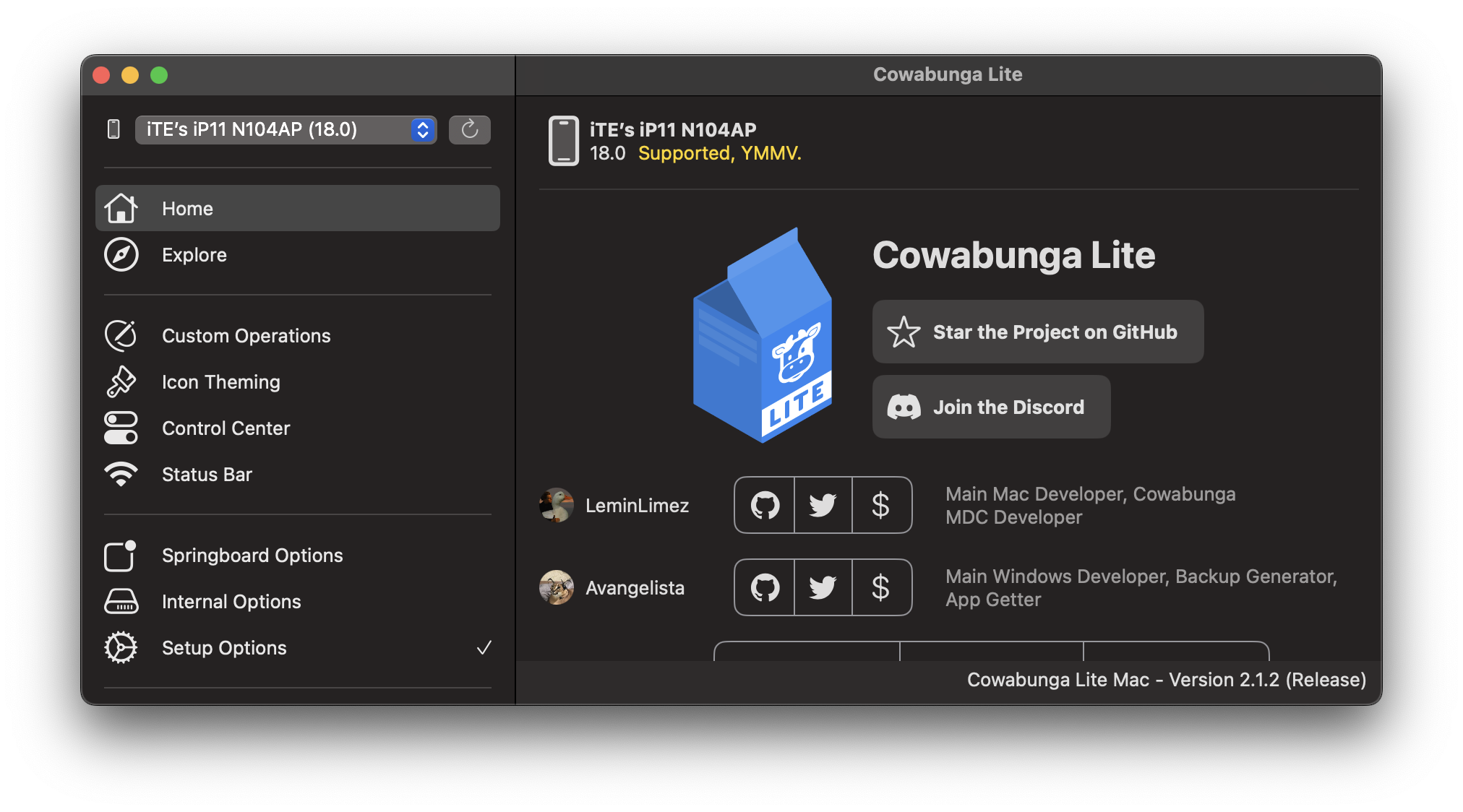
Cowabunga Lite.
iOS customization toolbox for iOS 15+ devices, including carrier name change, custom icons (w/o notification badge), and animation speed adjustments. Requires a MacBook or Windows computer and iOS 15.0 or higher.
Some features from the macOS app may not be available in the Windows app.
Most features of CL work on the latest iOS 18 beta.
**CL Requirements:**
- Mac running macOS 11.0 (Big Sur) or higher.
- Windows computer to run CL.
- iOS/iPadOS device running iOS 15.0 or higher.
- Device without Mobile Device Management (MDM) with backup encryption enabled.
