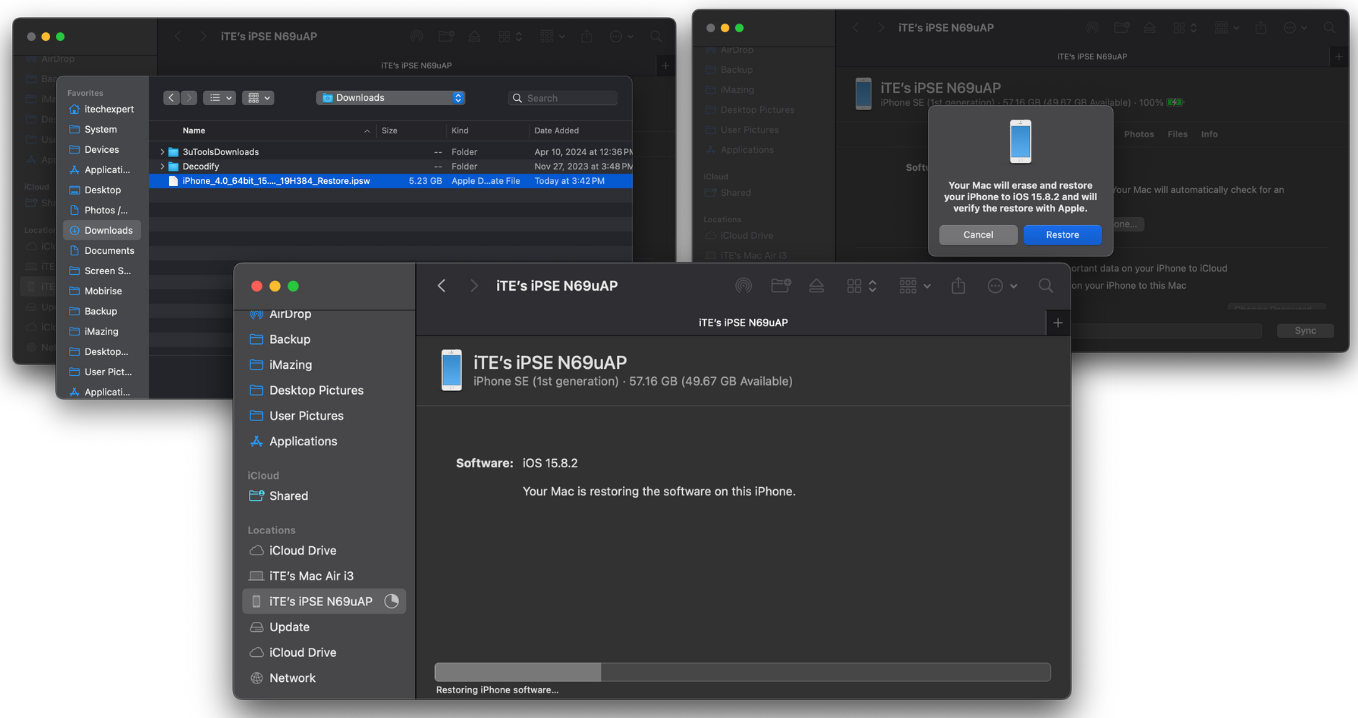Step 1:
Open your web browser and visit ipsw.me or ipsw.dev. Choose your device and download the IPSW file for the iOS version you wish to downgrade to.
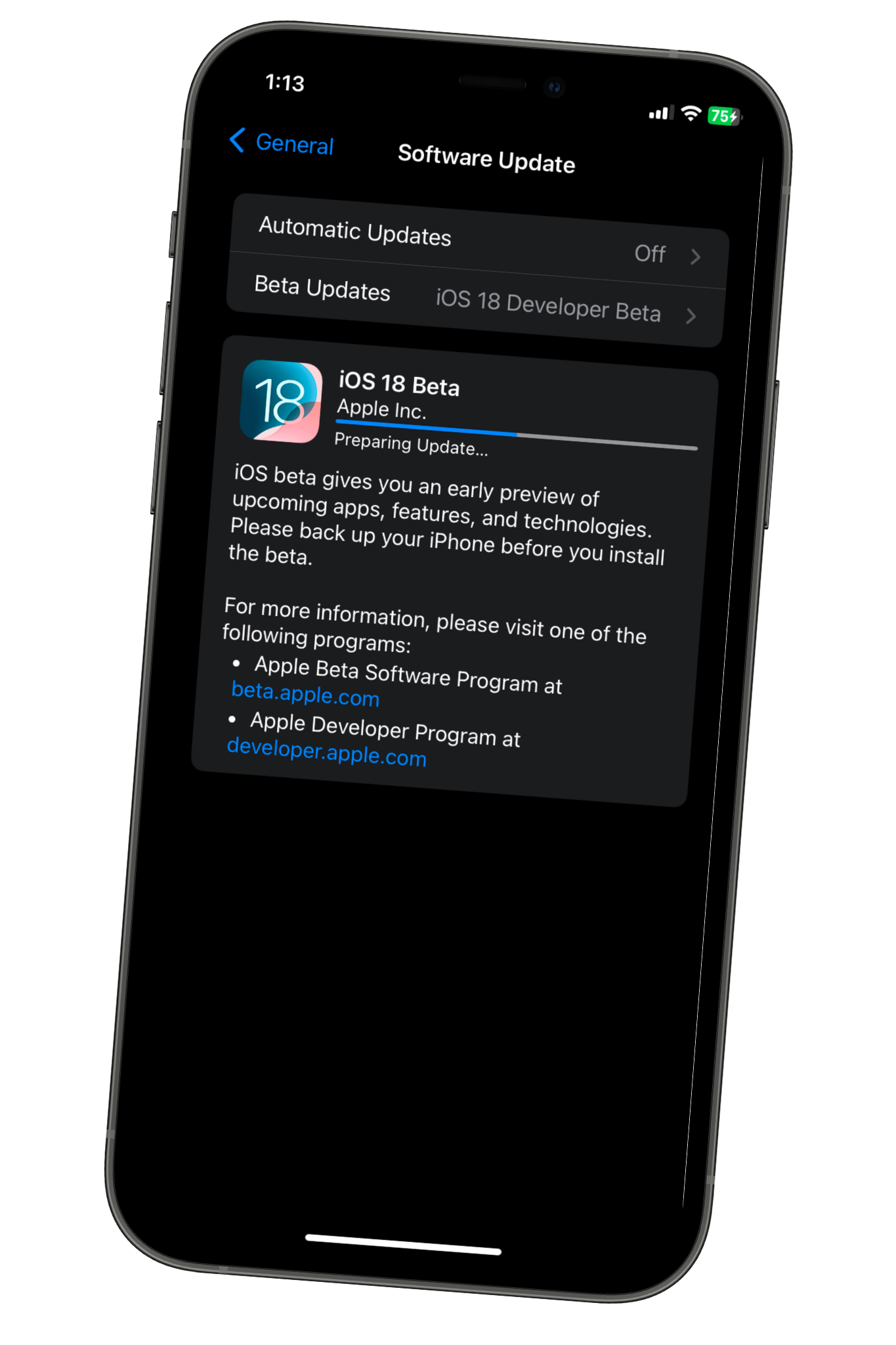
Looking to downgrade your iPhone or iPad from iOS 18 to iOS 17? Then, this tutorial is tailored for you!
Please note that downgrading your device from iOS 18 back to iOS 17 will result in data loss. If you have a backup of iOS 17 for your device, you can restore your data after downgrading to iOS 17.
If any of you have any issues with downgrading, I will be happy to help you with the downgrade. Just message me on Twitter / X @ iTechExpert21.
In the screenshots used below, I used my old iPhone to take screenshots for the tutorial because I didn't want to downgrade my iPhone 11 from iOS 18 back to iOS 17.
To start, open Finder on your Mac (or iTunes or Apple Devices on Windows.) Next, connect your device, then under "Locations" find your device, and click it. If your device isn't detected, try disconnecting and reconnecting it. If it remains undetected, you may need to put your device into recovery mode. Once completed, your device should become visible. For instructions on entering recovery mode, please visit the website below.
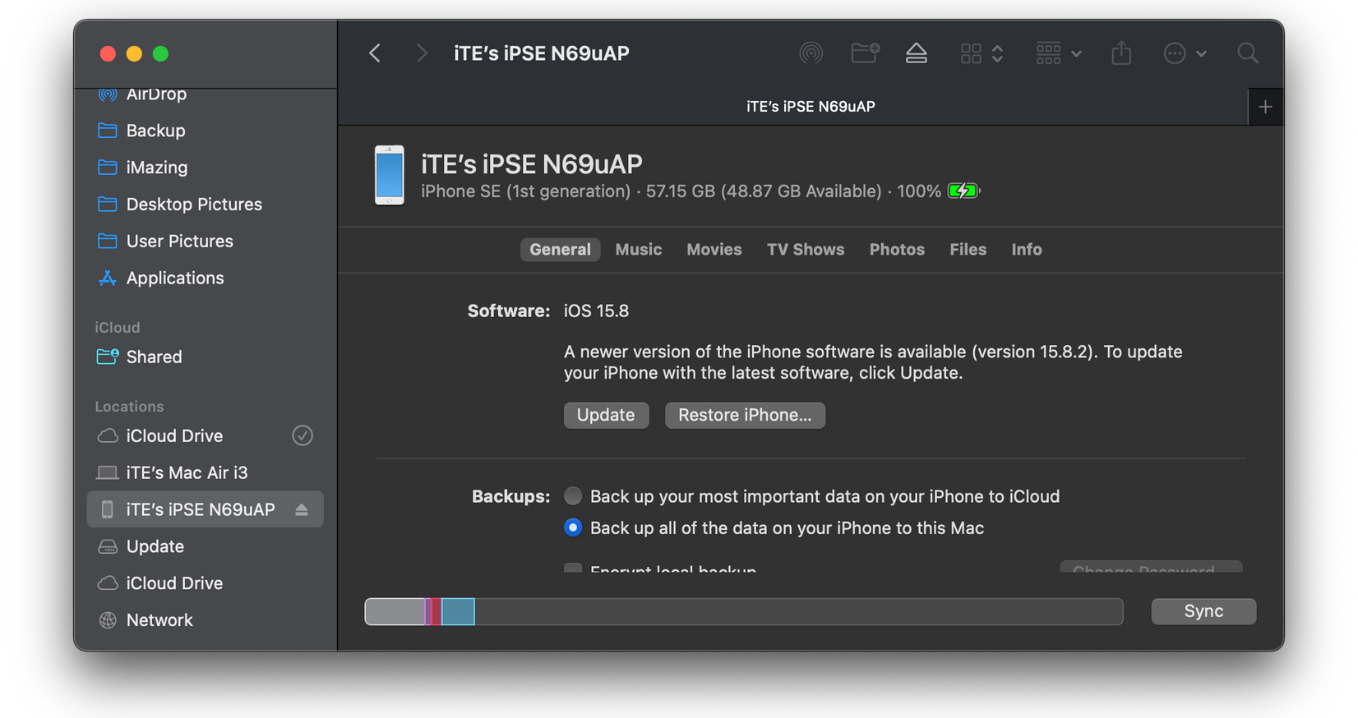
Now, hold down the Option key on macOS (or Shift on Windows) and click 'Restore iPhone or iPad'. Then, choose the IPSW file downloaded in step 1 and click 'Restore'. Follow any on-screen prompts to begin downgrading your device to iOS 17. Now, just patiently wait for the downgrade process to finish. After the downgrade process completes, your device will restart, and you can proceed with setting it up.
*Please be aware that downgrading your device back iOS 17 from iOS 18 will lead to data loss. If you have a backup of iOS 17 for your device, you can restore your data after you have downgraded back to iOS 17.*
To restore your data from a backup, simply scroll down on your device window in Finder, click "Restore Backup...", choose your backup, follow any on-screen prompts, and your device will now begin restoring to the selected backup.